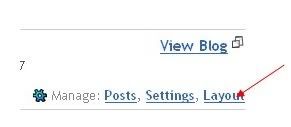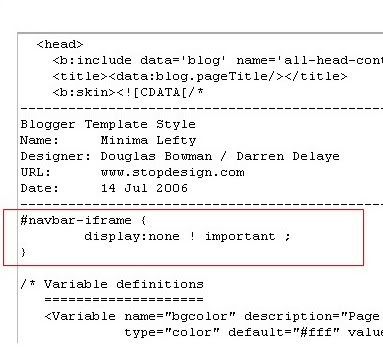How to Submit a sitemap for blogger blog? In blogger blog Google have given us chance to increase Search Engine Rank using Goole Webmasters Tools. However Submitting a sitemap for blogger blog is essential for SEO.
Benefits of Google Webmasters Tools:
Step 1: First,go to Google webmaster tools and sign in with your gmail account which is used to login blogger.
Step 2: When you entered in site you will be asked to add a site.
Add your blog url (example:kranthitips.blogspot.com). Note: Don't add with http or www.
Step 3: Next, it will asks you to verify your site. It is just to confirm whether you are the owner or not.
CLICK on the 'verify your site' link.

Next,

Step 4: There are two ways to verify your ownership but, there is only one way for the blogger users to add a metatag.

Step 5: Copy the metatag. Now, sign into your blogger account and click the layout button>Edit html and paste the metatag just after the head tag and save the changes.

Now, go to Google Webmaster Page and click the verify button in the google webmaster tools and there will be a confirmation message saying that you have sucessfully verified.

Now, you have to submit a sitemap for google to crawl your site.Go back to the google webmaster dashboard or (home) and click the 'Add' link which is next to your blog name and in the Sitemaps column.Then,you see this,

Choose 'Add general web sitemap' from the dropdown menu and type rss.xml or atom.xml next to your blog address as shown below
 or
or  and click the 'Add General Web Sitemap' button.
and click the 'Add General Web Sitemap' button.
Step 6: That's it.Now your sitemap is successfully submitted to google.Check 2 or 3 days after and you will see the detailed statistics of your blog(indexed pages,any errors,etc.). If you have any questions regarding this, you can ask here via your comment. Thanks for reading the article.
Benefits of Google Webmasters Tools:
- Your Website or Blog can easily get crawl in Google Search Engine.
- You can know how many pages of your website are indexed by Google Search Engine.
- You can know what url(s) are occurring error in search engine.
- You can know about what keywords are visitors trying to search and which keywords have found your site. And so on...
Step 1: First,go to Google webmaster tools and sign in with your gmail account which is used to login blogger.
Step 2: When you entered in site you will be asked to add a site.

Add your blog url (example:kranthitips.blogspot.com). Note: Don't add with http or www.
Step 3: Next, it will asks you to verify your site. It is just to confirm whether you are the owner or not.
CLICK on the 'verify your site' link.

Next,

Step 4: There are two ways to verify your ownership but, there is only one way for the blogger users to add a metatag.

Step 5: Copy the metatag. Now, sign into your blogger account and click the layout button>Edit html and paste the metatag just after the head tag and save the changes.

Now, go to Google Webmaster Page and click the verify button in the google webmaster tools and there will be a confirmation message saying that you have sucessfully verified.

Now, you have to submit a sitemap for google to crawl your site.Go back to the google webmaster dashboard or (home) and click the 'Add' link which is next to your blog name and in the Sitemaps column.Then,you see this,

Choose 'Add general web sitemap' from the dropdown menu and type rss.xml or atom.xml next to your blog address as shown below
 or
or  and click the 'Add General Web Sitemap' button.
and click the 'Add General Web Sitemap' button.Step 6: That's it.Now your sitemap is successfully submitted to google.Check 2 or 3 days after and you will see the detailed statistics of your blog(indexed pages,any errors,etc.). If you have any questions regarding this, you can ask here via your comment. Thanks for reading the article.